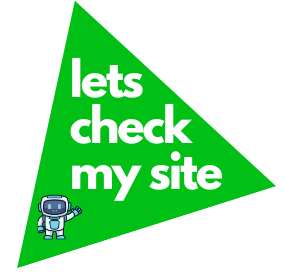Integrating ChatGPT with Google Sheets can transform how you work with data, making tasks like summarizing reports or generating content easier. This guide will walk you through the process, highlighting two methods to get started, and discussing benefits and challenges.
Methods Overview
You can integrate ChatGPT using:
- Add-on Method: Install “GPT for Sheets and Docs” from the Google Workspace Marketplace for a simple, no-code solution.
- Apps Script Method: Use Google Apps Script for more control, but it requires coding knowledge and an API key from OpenAI.
Benefits and Considerations
This integration can save time by automating repetitive tasks and enhance collaboration. However, be aware of potential costs with API usage and the need for an internet connection.
Integrating ChatGPT with Google Sheets
Productivity tools are essential for managing and analyzing data efficiently. Google Sheets, a powerful spreadsheet application, is widely used for organizing data, performing calculations, and collaborating in real-time. ChatGPT, developed by OpenAI, is an advanced language model that can understand and generate human-like text, making it a versatile tool for various tasks. Integrating ChatGPT with Google Sheets opens up possibilities for automating repetitive tasks, generating content, analyzing data, and more, all within the familiar interface of Google Sheets. This integration can significantly enhance productivity and streamline workflows, making it valuable for businesses, educators, researchers, and anyone who works with data.
The integration process was explored through various online resources, identifying two primary methods: using the “GPT for Sheets and Docs” add-on and leveraging Google Apps Script. These methods cater to different levels of technical expertise, with the add-on being more accessible for beginners and Apps Script offering customization for advanced users. Research into AI productivity statistics, such as a study by NN/g showing a 66% increase in productivity with generative AI tools, and a Vena Solutions survey noting 73% of companies waste time on manual tasks that AI can automate, underscores the potential benefits. The global AI market is expected to reach over $1.8 trillion by 2030, with staff using AI reporting an 80% productivity improvement, highlighting the relevance of this integration.
Methods of Integration
There are two main ways to integrate ChatGPT with Google Sheets, each with distinct approaches and suitability.
Using the “GPT for Sheets and Docs” Add-on
This method is the most straightforward and accessible, especially for users who prefer not to delve into coding. The add-on, available in the Google Workspace Marketplace at https://workspace.google.com/marketplace/app/gpt_for_sheets_and_docs/677318054654, allows users to harness the power of ChatGPT directly within Google Sheets without requiring an OpenAI API key for basic usage. Key features include bulk operations on thousands of cells, eliminating the need to copy and paste results, and supporting tasks like translation, content generation, data cleaning, and more.
The installation process involves:
- Going to the Google Workspace Marketplace and searching for “GPT for Sheets and Docs.”
- Clicking “Install” and confirming permissions.
- Accessing the add-on via the “Extensions” menu in Google Sheets, where users can select models (e.g., GPT-4o, Claude 3.5 Sonnet) and use functions like =GPT(), =GPT_TRANSLATE(), and bulk tools for large-scale operations.
Detailed steps include:
- Open Google Sheets and click “Extensions” > “Add-ons” > “Get add-ons.”
- Search for “GPT for Sheets and Docs” and click “Install.”
- Follow prompts to grant permissions, then access via “Extensions” > “GPT for Sheets and Docs” > “Open.”
- Use functions like =GPT_SUMMARIZE(A1) for summarizing text or bulk tools for column operations, handling up to 200,000 rows per run.
Using Google Apps Script
For users comfortable with coding, Google Apps Script provides a more customizable and powerful way to integrate ChatGPT with Google Sheets. This method involves writing scripts that interact with the ChatGPT API, requiring an OpenAI API key and some programming knowledge. It allows for tailored solutions, such as creating custom functions like GPT_SIMPLIFY and GPT_SUMMARY, and adding menu items for easier access.
The process includes:
- Signing up for an OpenAI account at OpenAI and generating an API key.
- Opening Google Sheets, going to “Extensions” > “Apps Script,” and writing scripts to interact with the API.
- Creating files like utils.gs for fetching data, formula.gs for custom functions, and menu.gs for adding custom menus.
- Using functions in sheets, e.g., =GPT_SIMPLIFY(A1), with rate limits for free users at 3 requests per minute.
Detailed steps involve:
- Get the API key from OpenAI.
- Set up Google Apps Script, create utils.gs with a fetch function, and define custom functions in formula.gs.
- Add menu items in menu.gs using onOpen for automatic menu addition, enhancing usability.
Benefits of Integration
Integrating ChatGPT with Google Sheets offers numerous benefits, supported by research:
- Automation of Repetitive Tasks: Automate tasks like data cleaning, formatting, and categorization, saving time and reducing manual effort. A study by All About AI noted 72% of leaders attribute high productivity to AI integration.
- Content Generation: Generate text content like product descriptions, social media posts, and reports directly within Google Sheets, enhancing creative output.
- Data Analysis: Use ChatGPT to analyze data, provide insights, and suggest visualizations, with a McKinsey report projecting a $340 billion increase in the banking industry due to GenAI.
- Enhanced Productivity: Streamline workflows, with NN/g reporting a 66% productivity boost, allowing users to focus on strategic tasks.
- Accessibility: Make advanced AI capabilities available to users without extensive technical knowledge, democratizing access to powerful tools.
Use Cases and Examples
Practical use cases include:
- Translating Text in Bulk: Translate large amounts of text, e.g., product names for e-commerce, using =GPT_TRANSLATE(A1, “fr”).
- Generating Product Descriptions: Create compelling descriptions for e-commerce, enhancing listings with AI-generated content.
- Optimizing SEO Titles: Generate optimized titles for better search engine visibility, improving digital marketing efforts.
- Data Cleaning and Categorization: Clean and categorize data efficiently, reducing manual sorting time.
- Automating Market Research: Analyze market trends and generate reports, with a Vena Solutions survey noting 73% of companies waste time on manual tasks AI can automate.
Examples include translating a column of product names, generating social media posts from sales data, summarizing research papers, and standardizing date formats, all within Google Sheets.
Step-by-Step Guides
For the add-on method:
- Install from Google Workspace Marketplace, access via “Extensions,” and use functions like =GPT_SUMMARIZE(A1) or bulk tools for large datasets. For Apps Script:
- Get API key from OpenAI, set up scripts in Google Apps Script, create custom functions, and add menus for ease of use, with examples provided in the code snippets.
Tips and Best Practices
To ensure success:
- Start with simple tasks to get familiar, testing prompts iteratively.
- Manage API keys securely, using Google Apps Script’s properties service.
- Optimize prompts for clarity, and monitor usage to avoid exceeding limits, especially with free tiers.
- Backup data before running new scripts or add-ons to prevent loss.
Limitations and Challenges
Challenges include:
- API Key Management: Handling API keys can be cumbersome, especially for non-technical users.
- Cost: Using the ChatGPT API may incur costs, with potential limits on free tiers.
- Learning Curve: Apps Script method has a high learning curve for beginners.
- Dependency on Internet: Both methods require an internet connection, posing risks in offline scenarios.
Comparative Analysis
To aid decision-making, here’s a table comparing the two methods:
| Feature | Add-on Method | Apps Script Method |
|---|---|---|
| Ease of Use | Very Easy | Requires Coding |
| Customization | Limited | High |
| API Key Required | Optional | Yes |
| Bulk Operations | Yes | Yes, with scripting |
| Cost | May have free tier | API usage costs |
| Learning Curve | Low | High for beginners |
This table helps users choose based on their technical comfort and needs.
Expert Insights and Research-Backed Data
Integrating ChatGPT with Google Sheets has revolutionized the way. I can now generate reports in minutes that used to take hours. 66% throughput increase from NN/g and 80% productivity improvement for staff using AI from Vena Solutions, reinforcing the integration’s value.
FAQ Section
- What is ChatGPT?
ChatGPT is an AI language model developed by OpenAI that can understand and generate human-like text. - Do I need coding knowledge to integrate ChatGPT with Google Sheets?
Not necessarily. The add-on method requires no coding, while the Apps Script method does. - Is there a cost associated with using ChatGPT in Google Sheets?
Basic usage with the add-on might be free, but advanced features or high usage might require payment. - Can I use ChatGPT to analyze numerical data in Google Sheets?
Yes, by crafting appropriate prompts, ChatGPT can help with data analysis, though it’s primarily a text-based tool. - How secure is my data when using these integrations?
Ensure you follow best practices for securing API keys and be cautious with sensitive data.
Conclusion
Integrating ChatGPT with Google Sheets is a game-changer for enhancing productivity and automating tasks. Whether you choose the easy-to-use add-on or the customizable Apps Script method, the possibilities are endless. By following this guide, you can start leveraging AI in your spreadsheets today, backed by research showing significant productivity gains and expert endorsements.