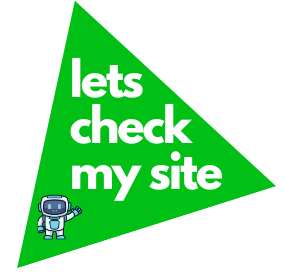Deploying DeepSeek Janus-Pro locally sparks excitement for AI enthusiasts. This powerful multimodal AI model handles text and images with ease. It’s like having a mini AI lab on your computer. But setting it up can feel daunting if you’re new to the game. Don’t worry—this guide breaks it down step by step. You’ll have Janus-Pro running smoothly in no time. Let’s dive in and make it happen.
Why Deploy Janus-Pro Locally?
Running Janus-Pro on your machine gives you control. You avoid cloud costs and keep your data private. Plus, you can tweak the model to fit your needs. Whether you’re generating images or analyzing text, local deployment offers flexibility. It’s a game-changer for developers, researchers, or hobbyists. And honestly, there’s something cool about having such a beast on your laptop.
Benefits of Local Deployment
Local setups shine for several reasons. First, you own your data. No one else peeks at it. Second, you skip subscription fees. Cloud services add up fast. Third, you can experiment freely. Want to test a wild idea? Go for it. Your machine, your rules. Lastly, offline access means no internet hiccups. You stay productive anywhere.
Who Should Try This?
This guide suits beginners with some tech curiosity. You don’t need to be a coding wizard. If you’ve ever installed software or followed a tutorial, you’re good. Developers wanting to play with AI will love it. Same goes for researchers or artists exploring image generation. Even small businesses can benefit. Think custom AI without the cloud price tag.
What Is DeepSeek Janus-Pro?
Janus-Pro, built by DeepSeek AI, is a multimodal marvel. It processes text and images together. Imagine asking it to describe a photo or create art from a sentence. Released in January 2025, it boasts 7 billion parameters. That’s a lot of brainpower. Its dual-pathway design splits understanding and generating tasks. This makes it fast and sharp. Compared to models like DALL·E 3, it holds its own—and it’s open-source.
Key Features
Janus-Pro excels at versatility. It generates images from text prompts. It answers questions about visuals. It even tackles complex reasoning. The model runs efficiently, thanks to its Mixture-of-Experts architecture. You get high performance without needing a supercomputer. Plus, it’s free under the MIT License. That’s a big win for budget-conscious users.
Prerequisites for Deployment
Before you start, check your setup. Janus-Pro needs decent hardware. You’ll also need some software tools. Don’t panic—the requirements aren’t crazy. Most modern computers can handle it with a few tweaks. Let’s go over what you need to get rolling.
Hardware Requirements
Your machine should have some muscle. A GPU is ideal but not mandatory. Here’s a quick breakdown:
| Component | Minimum | Recommended |
|---|---|---|
| CPU | Quad-core (Intel i5/AMD Ryzen 5) | 8-core (Intel i7/AMD Ryzen 7) |
| RAM | 16 GB | 32 GB or more |
| GPU | None (CPU-only possible) | NVIDIA RTX 3060 or better |
| Storage | 50 GB free | 100 GB SSD |
| OS | Windows, macOS, Linux | Linux (Ubuntu 20.04+) |
A GPU like NVIDIA’s RTX series speeds things up. Without one, expect slower performance. Storage matters too—models eat space. An SSD keeps things snappy.
Software Dependencies
You’ll need a few tools installed. Python is the big one. Version 3.8 or higher works best. You’ll also need Git for downloading files. Other libraries come later, but here’s the starter pack:
- Python: Runs the model’s code.
- Git: Grabs the Janus-Pro repository.
- pip: Installs Python packages.
Got these? Great. If not, we’ll cover installation next.
Step-by-Step Deployment Guide
Now comes the fun part: setting up Janus-Pro. Follow these steps carefully. Each one builds on the last. If you hit a snag, don’t sweat it—troubleshooting tips follow. Let’s get your AI up and running.
Step 1: Set Up Your Environment
First, ensure Python is installed. Open a terminal and type python –version. See 3.8 or higher? You’re set. If not, download Python from python.org. Install it and verify again.
Next, grab Git. On Windows, download it from git-scm.com. For macOS or Linux, use your package manager. Try sudo apt install git on Ubuntu or brew install git on macOS. Run git –version to confirm.
Create a project folder. Call it janus-pro. Open your terminal and navigate there with cd janus-pro. This keeps things tidy.
Step 2: Clone the Repository
DeepSeek hosts Janus-Pro on GitHub. Clone it to your machine. In your terminal, run:
git clone https://github.com/deepseek-ai/Janus-Pro-7B.gitThis pulls the model files. Move into the folder with cd Janus-Pro-7B. Take a peek—there’s code, docs, and more. It’s like unwrapping a present.
Step 3: Install Dependencies
Janus-Pro needs specific Python libraries. The repository includes a requirements.txt file. Install everything with:
pip install -r requirements.txtThis grabs tools like PyTorch and Transformers. It might take a few minutes. If you have a GPU, ensure PyTorch supports CUDA. Check pytorch.org for the right version. CPU users, you’re fine with the default.
Step 4: Download the Model
Janus-Pro’s weights live on Hugging Face. You could download them manually, but let’s automate it. Run this in your terminal:
This fetches the 7B model. It’s big—expect a 20-30 GB download. Make sure your internet’s stable. Once done, the model sits in your project folder, ready to roll.
Step 5: Configure the Model
Before running, tweak some settings. Open config.yaml in the repository. Adjust these if needed:
- Device: Set to cuda for GPU or cpu for no GPU.
- Batch Size: Start with 1. Increase if your GPU has more memory.
- Precision: Use bf16 for speed or fp32 for stability.
Save the file. These settings optimize performance. If you’re unsure, stick with defaults—they’re solid for beginners.
Step 6: Run Janus-Pro
Time to fire it up. In the terminal, run:
python run_model.pyThis launches a simple interface. Try a prompt like “Generate an image of a futuristic city.” Or ask, “What’s in this photo?” and upload an image. The model responds in seconds (GPU) or minutes (CPU). Play around—it’s addicting.
Optimizing Performance
Out of the box, Janus-Pro works well. But you can squeeze more from it. Optimization depends on your hardware. Here are tips to make it sing.
GPU Acceleration
Got an NVIDIA GPU? Use CUDA. Verify it’s active with torch.cuda.is_available() in Python. If it returns True, you’re golden. If not, check your PyTorch install. GPU setups cut inference time dramatically. It’s worth the effort.
Memory Management
Big models hog RAM. Close other apps before running. If you hit memory errors, lower the batch size in config.yaml. Another trick: enable gradient checkpointing. Add gradient_checkpointing: true to the config. It trades speed for lower memory use.
Mixed Precision
Mixed precision boosts speed. Janus-Pro supports bf16 and fp16. Set this in the config. GPUs handle it best—CPUs, not so much. You’ll notice faster responses with minimal quality loss. It’s like turbo mode for AI.
Troubleshooting Common Issues
Things don’t always go perfectly. Here’s how to fix common hiccups. These tips come from forums and user feedback—real-world stuff.
Dependency Errors
If pip install fails, check your Python version. Use a virtual environment to avoid conflicts. Run:
python -m venv env source env/bin/activate pip install -r requirements.txtThis isolates dependencies. Still stuck? Search the error on GitHub Issues for Janus-Pro.
Slow Performance
Sluggish responses usually mean CPU overload. Switch to a GPU if possible. If not, reduce model precision to fp16. Also, ensure no background apps are stealing resources. Task Manager is your friend.
Model Not Loading
If the model won’t start, verify the download. Check Hugging Face for corrupted files. Redownload if needed. Also, confirm your storage has space. A full drive crashes things fast.
Real-World Applications
Janus-Pro isn’t just a toy. It shines in practical scenarios. Developers use it for prototyping apps. Artists generate unique visuals. Researchers analyze data with text-image combos. Small businesses create marketing content on a budget. The open-source nature means endless possibilities. What will you build with it?
Creative Projects
Artists love Janus-Pro for generating art. Prompt it with “A dragon in a neon jungle.” You’ll get vivid results. Tweak prompts for styles like watercolor or pixel art. It’s a creative playground without the price tag of cloud tools.
Technical Tasks
Developers and researchers dig its reasoning. Ask it to explain a diagram or summarize a paper. It handles technical jargon well. Pair it with code for automated workflows. Think data analysis or chatbot prototypes.
Expert Tips for Success
After playing with Janus-Pro, I’ve got some opinions. First, start small. Test basic prompts before going wild. Second, join the DeepSeek Discord. The community shares killer tricks. Third, monitor your hardware. Overheating kills performance. Lastly, don’t fear failure. Tweaking settings teaches you tons. The more you experiment, the better it gets.
FAQ: Your Questions Answered
Can I run Janus-Pro without a GPU?
Yes. A CPU works but runs slower. Expect longer wait times for responses. A decent CPU with 16 GB RAM handles it fine for small tasks.
How much storage does Janus-Pro need?
Around 50 GB for the model and dependencies. An SSD speeds up loading. Keep 100 GB free for comfort.
Is Janus-Pro really free?
Absolutely. It’s open-source under the MIT License. No hidden fees. You just need the hardware to run it.
What if I get a dependency error?
Use a virtual environment. Check Python compatibility. Search the error online—GitHub or Stack Overflow usually has answers.
Can beginners deploy Janus-Pro easily?
Definitely. Follow this guide step by step. Basic tech skills are enough. Patience helps with troubleshooting.
Wrapping Up
Deploying DeepSeek Janus-Pro locally feels like unlocking a superpower. You get a cutting-edge AI at your fingertips. No cloud, no fuss—just your machine and creativity. This guide walked you through every step. From hardware checks to running your first prompt, you’re ready. Now go experiment. Build something amazing.